Many evaluators find it convenient to read respondent's answers offline, on paper, noting the scores as they go. Then they need to get the scores back into PostRFP. Web pages are not very convenient for data entry of this sort, so we've introduced the ability to key in scores to an Excel spreadsheet which can then be uploaded to PostRFP, and the scores saved.
This screenshots show the format of the scoring spreadsheet which can be downloaded from PostRFP for offline completion.
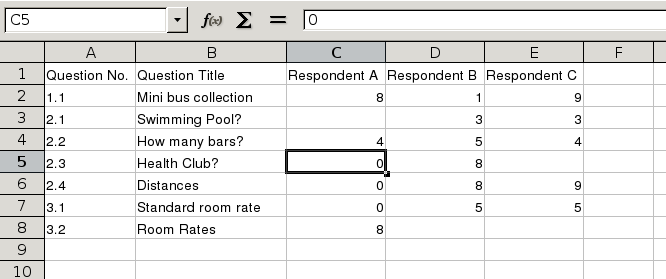
This functionality is found under the "Score Offline" link under "Project" in the tree menu on the left hand side of the page after you load a Project. The first step is to download the current scores in Excel format. This delivers a spreadsheet with one question per row, with a column for each respondent. You can now edit the scores directly in this spreadsheet. When finished, save the edited spreadsheet on your PC. Then return to the same "Score Offline" page in PostRFP, and click the "Browse" button to locate the spreadsheet and then the "Upload" button to import these edited scores back into PostRFP.
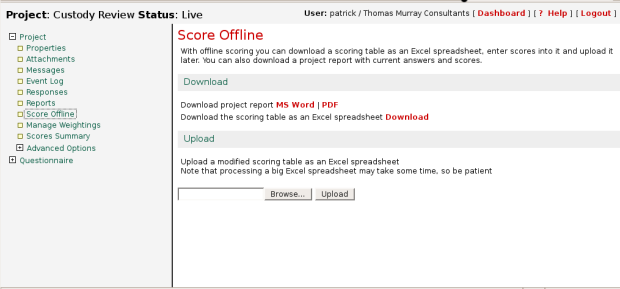
If you download a spreadsheet which already has some scores populated, and then just edit a few of these before re-uploading, PostRFP will only overwrite the scores that have changed.

Comments